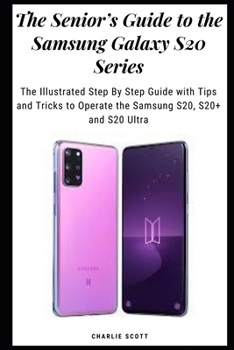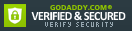The Senior's Guide to the Samsung Galaxy S20 Series: The Illustrated Step By Step Guide with Tips and Tricks to Operate the Samsung S20, S20+ and S20
A Comprehensive and Updated User Guide With Clear Screenshots To Guide You In Operating the Galaxy S20, S20+ & S20 Ultra in Android 10 One UI 2.
The Samsung Galaxy S20 series are among the best phones available in the tech space today with its great designs, high-end specs and loads of extra features like the reverse wireless charging. Samsung launched the Galaxy S20 phones on February 11, 2020, during its Unpacked event in San Francisco.
This Samsung Galaxy S20 Series user guide has the complete step by step instructions with clear pictures to help you navigate your smartphone like a Pro.
If you want to boost your efficiency and productivity as well as optimize the performance of your smartphone, then you need to get this user guide.
Here is a preview of the topics covered in this guide:
Set Up Samsung Galaxy S20Auto Restart Your PhoneEnable Fast ChargingCharge Your Phone WirelesslyWireless PowerShareCustomize the Side KeyCustomize Home and Screen GridLock Home Screen LayoutAdd Apps to Home ScreenHide AppsSort AppsClean Up the App DrawerHide the Front CameraDownload Samsung Themes, Wallpapers and IconsChange Button Order for the Quick Settings PanelShow Brightness Bar on TopCustomize Dark ModeBlue Light FilterTake 108 Megapixels ImagesShoot with Ultra-wide CameraActivate 100X ZoomShoot Live Focus Photos/ VideosChange Video Resolution SettingsShoot a Pro VideoCustomize Pro Video Size and ResolutionShoot HDR10+ VideoSave Raw CaptureUltra-Wide Lens CorrectionShoot Hyperlapse VideosRecord 8k VideosSmart Selfie AngleRecord Quick VideoTaking Burst ShotsCapture GIFsAdd Filter to a PhotoEdit 8K VideoShoot and Super Slow-Mo VideosSmart CropGroup Similar ImagesCreate Video CollageUse Video WallpaperEnable Dolby AtmosEnable Dolby Atmos for GamingAdd Sound ProfileCustomize Edge LightingEnable Edge Panel.Motion SmoothnessShow Battery PercentageCustomize the Navigation BarEnable Face ID UnlockAlways On DisplayEnable Dynamic Lock ScreenAdd Contact InformationSet Up Fingerprints/ Facial RecognitionDisable Fingerprint AnimationDisable Screen Transition EffectTurn Off Password VisibilityTurn On PIN WindowSplit ScreenCreate and Hide Secure FolderScreenshot with the S PenScreen RecorderReduce AnimationLift to WakeDouble Tap to WakePalm Swipe to CaptureOne-Handed ModeDual MessengerSwipe to Call or Send MessagesSmart Pop-up ViewChange or Clear Default AppsUninstall/ Disable an AppSet Up Samsung DailySet Up and Pay with Samsung PayEnable Nearby ShareEnable Quick ShareEnable Music ShareCall and Text on Other DevicesDisable Character PreviewsCustomize Auto-fill ServiceEnable Interaction ControlTurn on Developer's OptionUSB DebuggingDownload FREE with Kindle Unlimited
Read on your favorite devices such as Kindle, iPhone, iPad, Android cellular phone, tablet, laptop, or computer with Amazon's free reading Kindle App.